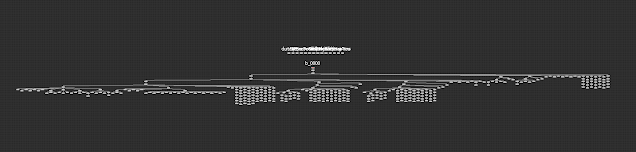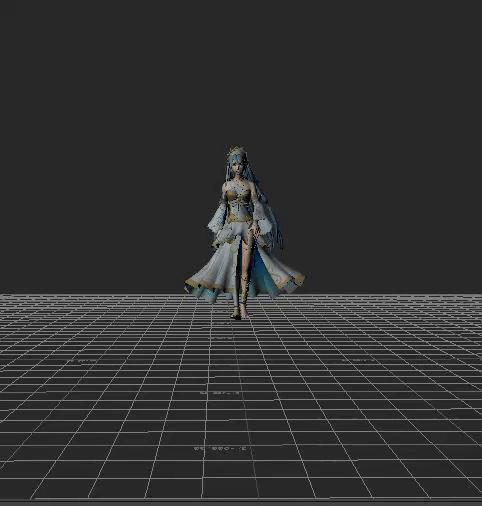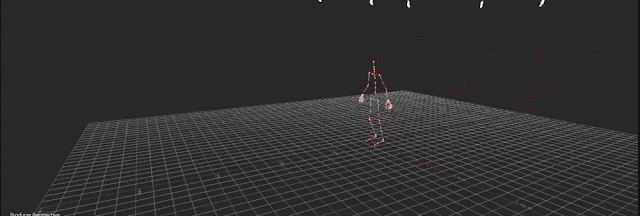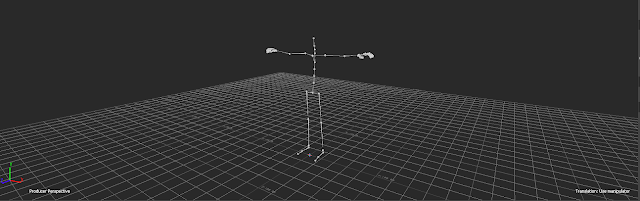If you are an animator or someone who is very into rigging, then you have probably heard about FK and IK controllers. This is just a short write up about the differences between FK and IK controllers with Lucy from the Delivery project as an example.
Forward Kinematics or FK controllers are often times used when creating expressive animation. These controllers are very good at capturing realistic movement. The logic behind these controllers is that the top controllers holds all the controllers underneath it. It's a parent-child relationship! Because of the nature of the parent-child relationship they are animated through rotation. While these are all of the positives about this controller set up, FK is not very good when you need a character or object to rest their weight on something. You will need to counter animate.
Inverse Kinematics or IK controllers are used when you need something to independently "stick". These controllers are interesting because the top controller is independent of the bottom controller. When you move a controller anything between the two controllers is being solved by the computer. It is sticky so for example if you put a hand on a table and you try to move the table the hand will go with it if parented. Because of the nature of how it works, you are animating through translations. This type of controller does require a more complicated set up and it is more difficult to get realistic animation when you aren't resting weight.
Rigs can be built with both FK and IK controllers. Somtimes they may be built with only FK or only IK. In some cases if you character or object has a specific movement you may even have other set ups such as FK space.