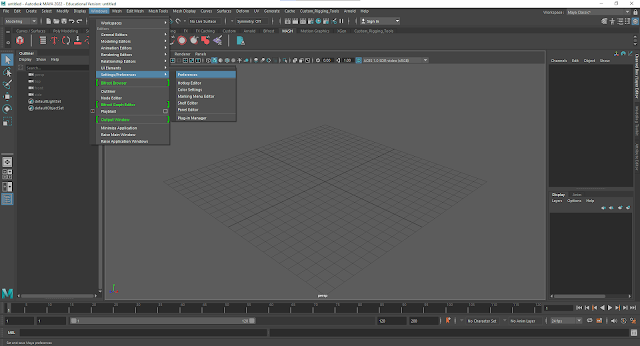This is a problem I have come across both in at my time at FIEA and in work life. Sometimes when using Maya it can lag behind or freeze. This happens especially when trying to first open Maya, opening export settings, switching between different interface modes, and trying to save. There can be many causes for this to be happening, but one solution I have come across is that Maya is using an unsupported UI rendering engine. What this means is that the machine is not fully supported for the rendering UI engine that is currently being used. Luckily this is a very easy fix!
To begin fixing this problem have Maya open and navigate to Windows at the top and scroll down to Settings and Preferences. On the side bar, select Preferences.
Autodesk Maya 2022 Windows / Settings Preferences / Preferences
After selecting Preferences, a new window should appear. Under Categories, select Display. Scroll down to the very bottom where you will see a section called Viewport 2.0. Change the Rendering Engine to OpenGL - Legacy.
Maya 2022 Preferences / Display / Rendering Engine = OpenGL - Legacy
Click Save and close Maya. The next time you open Maya it should be working a lot faster!