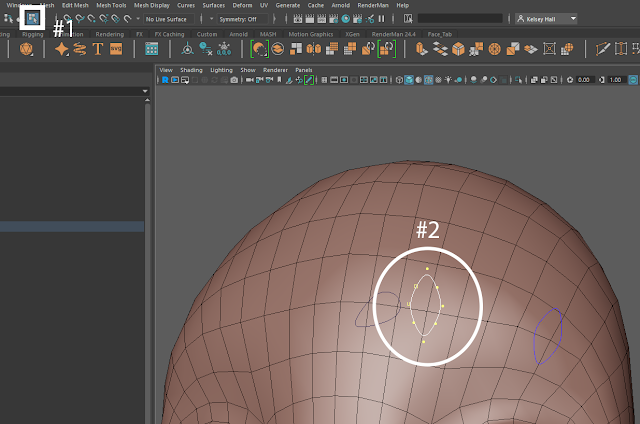Sometimes when you are working on a rig, you may need to go back and adjust your controllers size a little bit. This is possible without breaking them but you cannot simply just go in and scale them as this would cause the controller to break and it can make your character or asset manipulate when you try to scale which is not what you want.
To start off, one important method you need to know about is going into component mode. This will allow us to scale our controllers without breaking them or having them manipulate our asset/character. This method also won't put a scale value on our controller. If you don't know where component mode is, it is always towards the top right under the windows tab. It's icon looks like this  . Once in component mode, you need to select all of the vertices and then you can scale and adjust the controller as much as you like without breaking it's functionality.
. Once in component mode, you need to select all of the vertices and then you can scale and adjust the controller as much as you like without breaking it's functionality.
Component Mode Example
Another important setting you need to remember is object and world space. This can affect your controller if you try to scale it and on the wrong setting. It can cause your pivot to move especially if you are grabbing multiple controllers. To make sure you are on the right setting, you can double click on your scaling tool and make sure that the Scale Center is at Object.
Scaling Tool Settings
Now there is another way to actually open these settings if you are someone who likes to know how to open settings and windows multiple ways. The second way to open this window is to push the Toggle Tool Settings Icon. This icon is located in the top right corner of your maya window under Workspace. It looks a little bit like a hammer. When you click on this icon, you need to be using scale. It will open the scale settings then. If you are on rotate or translate it will open those settings. You can switch to scale while the window is open and it will update.
Toggle Tools Settings